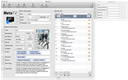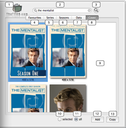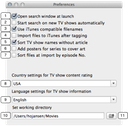Tagging with MetaTV is very intuitive. You can edit episodes of same tv show and season at once. This means, that all episodes you edit with MetaTV must belong to the same TV show and season.
To edit your episodes, select the corresponding files of your TV show and season in the finder and drop them on the episode list of MetaTV. All files are inserted beginning at the row, you dropped the files onto. In most cases you select the first row. To add or exchange an episode, you may want to select another row. Each row of the episode list represents an episode. In the first column of the list, you will find the episode No. The second column shows the episode title and the file name if it's set already. In the last column you will see the status LED. A grey LED means no file assigned, red not enough information for tagging, yellow ready for tagging and green file successfully tagged.
When you drop the files on the episode list the order in the finder of your selection is preserved. If your episodes are not in the correct order, you can arrange them within the list view by dragging one row to another place. You can also use the "Analyse filenames" option in the preferences to arrange the episode files correctly while dropping them onto the file list. To make this working, you must use the file format "series name SxxExx episode name.mp4" where xx is the season and episode number.
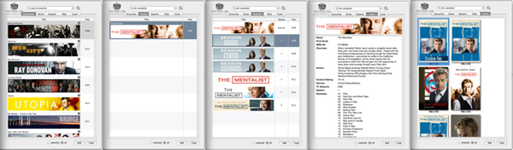
Alternativly you can sort the files in the episode list by pressing the sort buttons of the toolbar or beyond the episode list. To sort the episodes by title, load the correct TV show and season in the search drawer before.
As soon as all episode files are at the correct place in the list, you can start to request the episode information. If it's not already done, open the search drawer with the search button on the right side of the toolbar. Enter the name of your TV show in the search field and hit return. MetaTV starts a search on TheTVDB.com and returns all matching TV shows in a list view (tab "Series"). You will see the name and the first air date of the TV show. Select the right TV show by double clicking the corresponding row and MetaTV starts to collect the seasons (tab "Season") for the selected TV show. Again double click the row with the correct season and MetaTV collects the cover images for that season (tab "Cover"). In the "Data" tab, you will find some information about your TV show and a list of episodes for the selected season. Here you can check, whether your episode files are complete. Select a cover in the cover collection view and press the "Copy"-button at the bottom of the search drawer. MetaTV copies all episode information to the episode list.
Once you have searched for a season of a series, all the information is stored locally in your favorites. E.g. you have only some of the episodes yet and get the rest some days later, you can access your season from here without searching, This list ist not updated automatically. This means, that new episodes of ongoing seasons are missing in the local favorite store. Search again for the season to update the favorite entries of that season.
If you like, you can edit some information now. To edit one information for more than one episode at once, select the episodes you want in the list view (hold down the "cmd-key" and click on the rows in the list view one after another) and change e.g. the content rating.
Before saving you must remove the surplus empty episodes at the end of the episode list if any. Otherwise MetaTV stores the wrong total number of episodes in your files. Now you can select "Tag Files" in the toolbar and the LEDs in the list view turn green. All the episode information is stored in your files now.
If you want to make a copy of your files at another place on the disk, select "Save As" in the toolbar. You can select now a destination directory for the tagged episodes and MetaTV creates a subdirectory at the destination with the name of the TV show, containing all tagged episodes.
Now you can import the tagged files to iTunes. When you look at your episodes in iTunes, you can see all the information like overview, air date, content rating etc. and the cover.
You can find more capabilities of MetaTV in the detailed help below.