In the preferences dialog you can set some general behaviour of MetaTV. You can change the search drawer behavior, sorting in iTunes, activate automatic TV show searches and iTunes like file names. You can also decide wether you want to add non season specific covers to the cover selection. Most importantly you select here your language and the country for the content rating.
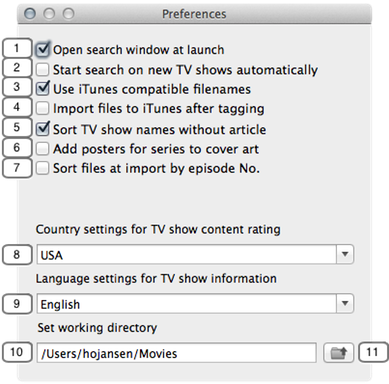
1. Open search window at launch
It may be more convenient for you if the search drawer always opens up from the beginning. You can activate this window behaviour here (1).
2. Start Search on new TV shows automatically
With auto search (2) activated MetaTV starts the TV show search immediately after the title of the series is changed by new files. If your file names doesn't contain the correct TV show titles it is recommended to deactivate this option in order to avoid unnecessary searches.
3. Use iTunes compatible filenames
If iTunes manages your library the episode files are renamed during the import into the iTunes TV show folder. iTunes uses the episode title as file name and added the season and episode number at the beginning of the filename. If you activate this option (3) MetaTV renames your file to the episode title and adds the season and episode No. at the beginning, e.g. "6-04 The Body and the Bounty.m4v" for season 6 and episode 4. This option (3) is useful, if you manage your iTunes-Library by yourself.
4. Import files to iTunes after tagging
If you activate this option, all video files are imported to your iTunes library while saving automatically. The files are copied to the iTunes media folder. This can slow down the tagging process significantly.
5. Sort TV show names without article
Many TV show titles start with "A" or "The", but you don't want all TV shows starting with an article one after another in your iTunes library. To acheive this, activate this option (5). Then the article is ignored for sorting in iTunes.
6. Add posters for series to cover art
By default MetaTV selects only covers, which are assigned to the selected season. By activating this option, MetaTV adds covers, which are not season specific for the TV series.
7. Sort files at import by episode No.
This option (7) helps you to sort the episodes in the episode list. Add the episode ID of the form "SxxExx" somewhere in your filename, where "xx" is the number of the season and episode, e.g. "S02E05" for season two and episode 5. When you drop new file onto the list view or use the open panel, MetaTV looks for this string in the filename and inserts the files at the right rows. MetaTV also recognizes the eyeTV file pattern with the substring "E-NN" where "E" is the episode number and "NN" is the total number of episodes of that season. Also the iTunes file patterns is accepted: S-EE <episode title>.m4v, with "S" as season number and "EE" as episode number . If no matching pattern is found, the episodes are inserted at the last position of the list view in order not to overwrite other episodes.
8. Country setting for TV show content rating
Here you can select your country settings for the content rating. TheTVDB stores the US MPAA ratings only. If you don't select USA as country, MetaTV reveals a new option to activate the transformation from MPAA-rating to your country specific content rating, but the result may be not necessarily correct in all cases.
9. Language settings for TV show information
You can select your language here. This option (9) has effect on the TV show and episode title and descriptions.
10. Set working directory
You can see in edit field (10) your current working directory. MetaTV can rename all files located in the working directory or any subfolder of that directory according to option (3). Field 10 shows only the directory path. You can set the path by pressing button (11).
11. Folder selection dialog
Press button (11) to open a file selection panel and choose the working directory. You will find the chosen directory path in field (10) after closing the dialog panel.