Using the menu you can load episode files, save informaton about TV shows, †exchange information about selected episodes with the clipboard and open the†TVDB search window.
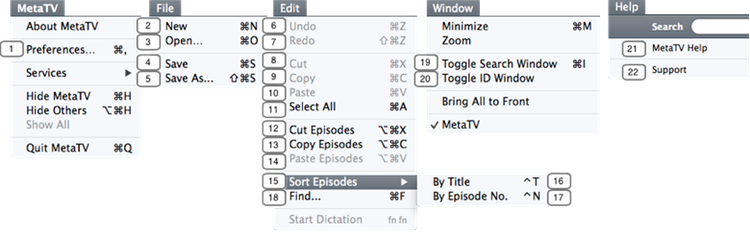
1. Preferences
Open the preferences window.
2. New
With the "New"-menu entry (1) you can start a new TV show. All episodes in the episode list are cleared as well as the TV show information. By default, 15 empty episodes are created. If your TV show has less than 15 episodes, delete the ones you don't need with the [-]-button in the lower left corner of the episode list.
3. Open
With the "Open"-menu entry (2) you can load new files into the episode list. The files are inserted at the current selected row. Select the first row to start a new TV show.
4. Save
Use the "Save“†(4) to tag the episodes in the episode list. Only the files with a yellow status LED can be written. Ensure that you set the correct information in your episodes. The contents of the edit fields and the cover image is written to your original files. Keep that in mind! If you don't want the originals being touched, use "Save As“†(5) instead. The tagging process is very quickly and †after sucessfully†being tagged the LED's turn green.†
5. Save As
The "Save As"-function (5) copies your files to a new location and tags the files after copying them. Select the destination folder in the save panel. After that MetaTV creates a subfolder in the selected directory with the title of the TV show. Within this subfolder MetaTV creates another folder with the season number. After that MetaTV copies the episodes to the season folder and tages them. Your original files are not touched.
6-7. Undo and Redo
These are the standard undo (6) and redo (7) functions for text changes within the edit fields.
8-11. Cut, Copy, Past and Select All
These are the standard clipboard functions for text changes within the edit fields. "Select All“ (11) also works to select all episodes in the episode list.
12. Cut Episodes
The "Cut Episodes"-menu entry (12) clears the currently selected episodes of the episode list and copies them into the clipboard. The episodes can be pasted to a new position in the episode list afterwards.
13. Copy Episodes
The "Copy†Episodes"-menu entry (13) copies the information of the currently selected episodes in the episode list into the clipboard. The corresponding rows are not cleared. The episodes can be pasted to non empty episodes at another position in the list view.
14. Paste Episodes
With the "Paste†Episodes"-menu entry (14) you can paste the cutted or copied information to new rows in the list view. If you used "Cut Episodes" (12) before, the episodes are inserted at the new position including the assigned filename. If you used "Copy“†(13) before, the episodes at the paste position gets the copied information without changing the assigned filename. Empty destination episodes are not changed.
15. Sort episodes
This menu item (15) sorts the files in the episode list. Select submenu item 16 to sort by title and submenu 17 to sort by number.
16. Sort by title
This menu item (16) sorts the episode list by title. To use this menu item (16) your episode files must contain the episode title in the filename. Second, you must select the wanted TV show and season in the search drawer. Select menu item (6) to sort the files in the episode list according the the episode titles of the selected season. If an episode title is not recognized, the episode file is moved to the end of the list.
17.†Sort by number
This menu item (17) sorts the episode list by episode number.†To do that, add the episode ID of the form "SxxExx" somewhere in your filename, where "xx" is the number of the season and episode, e.g. "S02E05" for season two and episode 5. MetaTV also recognizes the eyeTV file pattern with the substring "E-NN" where "E" is the episode number and "NN" is the total number of episodes of that season. Also the iTunes file patterns is accepted: S-EE <episode title>.m4v, with "S" as season number and "EE" as episode number . If no matching pattern is found, the episodes are inserted at the last position of the list view in order not to overwrite other episodes.
18. Find
This menu entry (18) opens the TVDB search window†and sets the focus to the search field.
19. Toggle Search Window
With this menu entry (19), you can toggle the visibility of the search drawer of MetaTV.
20. Toggle ID-Window
This menu entry (20 opens the ID-Window.
21. MetaTV-Help
This menu item (21) opens a browser window with the MetaTV help web page.
22. Support
This menu item (22) opens a browser window with the MetaTV support web page.