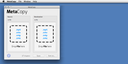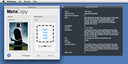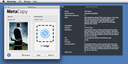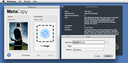- Start MetaCopy
- Copy the source file with iTunes information via drag & drop to the left window
- Drag & drop the destination file to the right window
- Where required activate the "Chapter"-copy function for movie files
- Press the "Modify"-button or change the destination name in the file dialog where appropriate with "Save as"
- Done!
On "Modify" your original destination file you dropped to the destination image before is tagged with the iTunes information of the source file. All existing meta tags of the destination file are overwritten. If you want to leave the original destination file unchanged, you can select a new file using the "Save as"-Buttion. The destination file is copied to the new location and the new copy is modified instead.
MetaCopy Menu
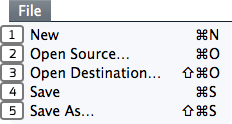
1. New
Remove source and destination file from MetaCopy.
2. Open Source
Open a new audio or video file as the source of information for the destination file. Allowed file types for video files are .mp4 and .m4v. Allowed file types for auido files are .m4a and .m4p.
3. Open Destination
Open a new audio or video file to wich the information from the source file are copied to. Allowed file types for video files are .mp4 and .m4v. Allowed file types for auido files are .m4a and .m4p. Audio and video files can’t be mixed.
4. Save
Saves the information and cover art in the destination file.
5. Save As
Open the file dialog to select a destination folder and a new filename. The destination file is copied to the selected folder with the user provided filename. Afterwards the new file is tagged with the information from the source file.